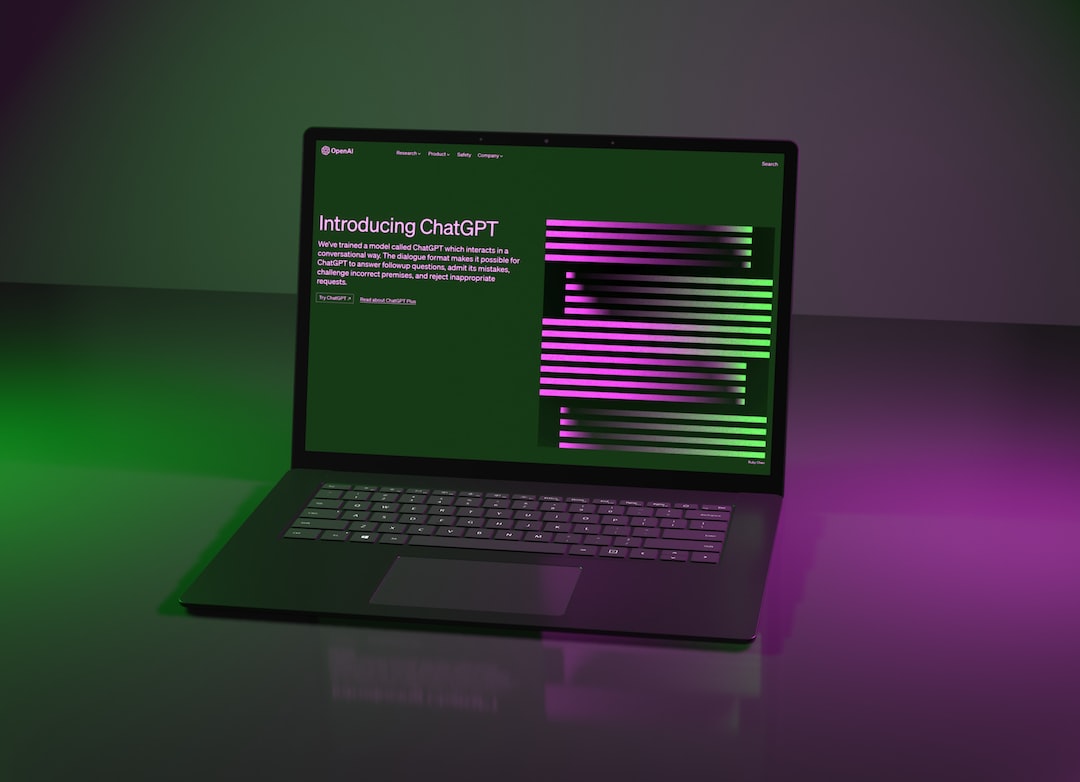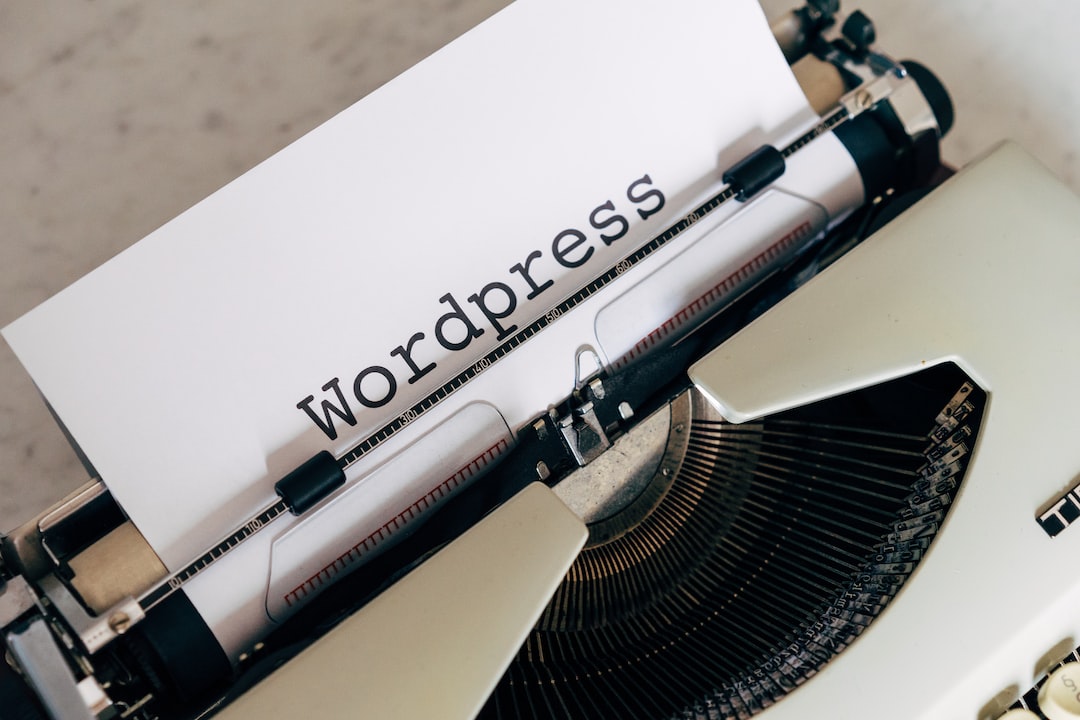When it comes to building websites, WordPress is one of the most commonly used Content Management Systems. From personal blogs to large-scale e-commerce websites, WordPress caters to a wide range of needs. WordPress is known for its user-friendly interface, customization options, and vast plugin library. One of the critical aspects of building a website on WordPress is understanding where WordPress stores images. In this comprehensive guide, we will explore everything that you need to know about where WordPress stores images.
Understanding WordPress Media Library
The WordPress Media Library is the place where all your media files (images, videos, etc.) are stored. Whenever you upload an image or any media file to your WordPress website, it is automatically stored in the Media Library. The Media Library gives you complete control over your media files; you can organize them into folders, edit their details, view their usage across the website, and more.
Where WordPress Stores Images
Now that you have an understanding of the WordPress Media Library let’s explore where WordPress stores images. By default, WordPress stores all images in the ‘wp-content/uploads’ folder of your website. This folder is created by WordPress during installation, and all images uploaded to your website are saved to this folder. WordPress automatically organizes your media files into year and month-based folders, making it easier to manage and organize your media files as your website scale up.
How to Access WordPress Uploads Folder
The WordPress ‘wp-content/uploads’ folder is accessible through your website’s File Transfer Protocol (FTP) or through your website’s hosting control panel. To access the folder through FTP, you will need an FTP client installed on your computer. You can use FTP clients like FileZilla, Cyberduck, or WinSCP to access the uploaded files folder. To access the folder through your hosting control panel, you need to log in to your hosting account and navigate to the File Manager section. From the File Manager section, you can access the ‘wp-content/uploads folder and edit, upload, or delete any media files present in the folder
How to Change The Default WordPress Uploads Folder
In some cases, you may want to change the default WordPress uploads folder to a different folder or location. For example, if you want to store your media files on a different server or if you want to change the folder’s name for personal reasons. WordPress does not provide a native option to change the default uploads folder. However, you can use plugins like WP Original Media Path, Change Media URL, and other similar plugins to change the uploads folder’s default location.
How to Optimize Images Stored in WordPress Media Library
Images play a fundamental role in the website’s overall speed and performance. Large size images can significantly slow down your website, affecting user experience and search engine rankings. WordPress provides various ways to optimize images stored in the WordPress Media Library. You can use image compression plugins like WP Smush, ShortPixel Image Optimizer, Yoast SEO, and other similar plugins to optimize images stored in the Media Library. These plugins automatically compress your images without affecting the image quality, significantly reducing the overall image size and improving your website’s performance.
Conclusion
WordPress is an excellent platform for building websites, and the WordPress Media Library is an essential aspect of the platform. In this comprehensive guide, we explored where WordPress stores images, how you can access the uploads folder, and how to optimize images stored in the Media Library. Understanding where WordPress stores images is crucial for maintaining and managing your website effectively. By effectively managing your media files, you can improve your website’s performance, speed, and overall user experience.
Are all images uploaded to WordPress stored in the Media Library?
Yes, all images uploaded to WordPress are stored in the Media Library by default.
How can I change the default WordPress uploads folder?
You can use plugins like WP Original Media Path, Change Media URL, and other similar plugins to change the default location of the uploads folder.
How can I optimize images stored in the WordPress Media Library?
You can use image compression plugins like WP Smush, ShortPixel Image Optimizer, Yoast SEO, and other similar plugins to optimize images stored in the WordPress Media Library.





 ABOUT ALL TRACK IN MY VIDEO
ABOUT ALL TRACK IN MY VIDEO